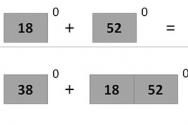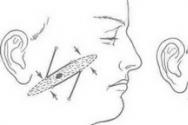Method of reflecting depreciation in 1s 8.3. Accounting info
In this article, as a continuation of the previous one, we will look at other documents in which depreciation parameters are established or changed.
1. Changing the parameters for calculating Depreciation;
This document establishes new depreciation parameters for management and accounting. You can set the checkbox to use new parameters already in the current month (Fig. 1).
2. Changes in fixed assets depreciation schedules;
Here you can set a new depreciation schedule, select the schedule from the pop-up directory, and if necessary, create a new fixed asset depreciation schedule (Fig. 2).

3. Changes in the methods of reflecting expenses for depreciation of fixed assets;
This document establishes a new Method of reflecting depreciation expenses (Fig. 3) (We also establish the “Method of reflecting depreciation expenses” in the documents “Accepting fixed assets for accounting” and “Entering initial balances for fixed assets”;

4. Changes in OS state;
This document states (Fig. 4):
- the “bird” affects depreciation charges;
Calculate depreciation;
Calculate depreciation in the current month.

If all depreciation parameters are set correctly, then the depreciation document will calculate depreciation. If somewhere in the accounting for fixed assets an error was made regarding depreciation, then in order to obtain depreciation it must be corrected.
Now let's look at the document Depreciation of fixed assets (Fig. 5).
Documents - Fixed assets - Depreciation of fixed assets

The document itself is simple, we set the depreciation date, the name of the organization, and calculate Depreciation according to management and accounting. From the document Depreciation of fixed assets, you can go to a number of documents structurally related to the calculation of Depreciation (via the Go menu item):
Journal of transactions (accounting) - shows the correspondence of fixed assets depreciation accounts with cost accounts for this Depreciation document;
Expenses;
Costs (accounting);
Costs for the construction of OS facilities;
Cost of fixed assets (accounting) - displays a list of fixed assets in the list and the amount of accrued depreciation for each, can be printed;
Construction of fixed assets (management accounting);
Cost accounting (for managerial, accounting and tax accounting) shows for each fixed asset the type of cost (Fig. 6);
Cost accounting (accounting) - in Fig. shows a cost accounting table

Based on the depreciation of fixed assets, you can generate a Statement of Depreciation of fixed assets for the period (Fig. 7)
Reports - Fixed assets - Fixed assets depreciation statement

The depreciation sheet is generated according to management, accounting or tax accounting data; using the settings, you can set selection criteria (for example, make a report for a specific group of fixed assets or for the division to which the fixed assets belong). We will talk about these reports in more detail in the next topic, “Working with OS reports.”
The category of fixed assets usually includes labor tools that have a long period of use (more than a year) and high cost (more than 40 thousand rubles). Accordingly, they are subject to depreciation. In the 1C program, this operation is carried out by a sequence of certain actions.
Firstly, the user is required to first record a number of operations:
- Organize accounting of the receipt of fixed assets;
- Accept the OS for accounting;
- Charge depreciation on it.
Accounting for OS receipt in 1C
The purchased equipment is formalized using the document “Receipt of equipment”, located in the section “Fixed assets and intangible assets” - “Receipt of fixed assets”.
The document must reflect information on the supplier (counterparty), the agreement with him, and the invoice number.

The warehouse receiving the goods is also indicated, while the system fills out all calculations itself based on the accounting rules initially established. To check them, just click on the hyperlink.

Specific equipment is indicated from the “Nomenclature” directory.
If necessary, the “Advanced” tab provides access to the fields for filling out the recipient and sender of the cargo.
The user can view the transactions after posting the document using the “Debit/Credit” button.

After this, the receipt of equipment was noted on account 04/08:
- Woodworking machine – 2 units for 100,000 rubles;
- Assembly slipway for doors - 2 units for 70,000 rubles.
Plus, accounts payable amounted to 401,200 rubles.
It is required to register the invoice received from the supplier. It should be carried out only after the equipment has been received into the warehouse.

Select the transaction type code “01. Received goods, works, services.”

The receipt document becomes the basis for payment documents. To do this, select “Payment order” using the “Create based on” button.

In the open window of the new document, you need to reflect the payment details.

After checking the “Paid” checkbox, a “Write-off from the current account” is created.
After the bank statement arrives, you will need to confirm the write-off programmatically, and then create the necessary transactions. To do this, just go to the last document and check the “Confirmed by bank statement” checkbox.

Posting the document will create postings reflecting the fact of payment for the purchased equipment.

Acceptance for accounting and commissioning of OS
After the purchase and payment for equipment is completed, it must be accepted for accounting.

If several identical objects are subject to acceptance, each of them needs to be taken into account. Accordingly, each piece of equipment becomes the owner of its own unique inventory number.

When filling out, the user must enter the following information:
- Date of acceptance for accounting;
- Financially responsible person responsible for the equipment;
- Its location indicating the specific unit;
- OS event. In this case, the option “Acceptance for accounting with commissioning” is selected.
The “Non-current asset” tab must also be filled out.

It contains information:
- The acquired asset is equipment.
- Its acquisition was made for payment;
- The equipment arrives to the account on 08.04;
- The equipment receipt warehouse is indicated;
- The system will fill out the invoice itself based on the established accounting rules.

The correct classification of accepted fixed assets is ensured by a set of details:
- OS accounting group;
- OKOF code;
- Depreciation group;
- Code according to ENAOF.

Next, you need to return to the document “Acceptance for accounting of fixed assets” and go to the “Accounting” tab, which is very important. If, suddenly, the system does not calculate depreciation, the data in this tab must be checked. They are the base point for depreciation calculations.

The following information is subject to reflection:
- Data on the fixed assets account.
- Data on the accounting procedure, in particular, “Accrual of depreciation” is indicated.
- The depreciation account is indicated.
- The method of calculation is indicated. In this case, linear, the most common, is selected.
- The method of reflecting expenses from the proposed options in the directory “Methods of reflecting expenses” is indicated. It will determine further accounting entries.

- The period of use is entered, that is, depreciation.
- A depreciation schedule is established for organizations whose activities are based on the seasonality of their main activities.
For the “Tax Accounting” tab, identical filling steps are used.

The work carried out includes preparation for the calculation of depreciation. After the document is posted, the necessary entries appear in all involved registers:
- Location;
- Depreciation calculation;
- Depreciation parameters;
- Initial information;
- OS Events;
- State of the organization's OS;
- Special coefficient for depreciation;
- Methods of reflecting depreciation expenses;
- Accounting accounts.
Viewing of transactions is available through the standard “Debit/Credit” button.

Depreciation calculation in 1C
Operations for calculating depreciation are carried out using the document “Routine operation”, with the view “Depreciation and depreciation of fixed assets”. It is located in the “Operations” - “Period Closing” section.

To carry out the operation, the user only needs to click on the active link “Depreciation and wear and tear of OS”, and then click on “Perform operation” from the list.

After carrying out the routine operation, the system will make a set of transactions:

After this, the accountant has the opportunity to print a “Depreciation Calculation Certificate”.

To do this, you only need to set the required time interval, and then click on “Generate”.

Not so long ago, following changes in legislation, changes occurred in 1C: Public Institution Accounting 8 rev.1.0, and several documents intended for adjusting depreciation parameters ceased to be used. What documents now need to be used instead of outdated ones?
So, the document “Changing depreciation parameters” is outdated (Fig. 1), and now the necessary information is entered in different documents, it all depends on its type.
In order to change the procedure for paying off the cost, as well as the method of calculating depreciation and the useful life, the document “Changing the cost, depreciation of fixed assets and intangible assets” is used. The document contains several types of operations (Fig. 2).

Let's consider the first operation. A situation often arises when, for various reasons (an error in accepting a fixed asset for accounting, identifying errors during an inventory), it is determined that the useful life of a fixed asset is indicated incorrectly. The operation “Change depreciation (106, 109, 401.20 - 104)” allows you to adjust the useful life, as well as the amount of depreciation that changed when correcting OKOF. To correctly reflect transactions and generate primary accounting documents, it is necessary to take into account the following points (Fig. 3):
- Operation - Change of depreciation (106, 109, 401.20 - 104) specifies the details of the tabular part of the Fixed Assets tab.
- Primary document (Document type, Number, from) - data of the base document.
- KFO, NFA type - parameters for selecting objects in the tabular part of the document.
- In the Selection by hyperlink field, you can set additional conditions for selecting objects.
- Type of movement of non-financial assets - the value necessary to reflect the turnover of changes in the amount of depreciation in the form of regulated reporting 0503768 “Information on the movement of non-financial assets”. We recommend specifying the value Other change.
On the Fixed Assets tab, you should select fixed assets objects into the table (buttons, Selection or Fill in), the useful life of which you want to clarify.
- The object data will be indicated in substrings before the change: and after the change:.
- In the subline after the change: you should set the correct Useful Life and the Amount of Depreciation that should be accrued for the period in which the incorrect calculation was made.

In the example, the period and amount of depreciation have been changed. The transactions generated by the document are presented in Fig. 4

The new useful life, remaining useful life and residual value of the fixed asset as of the date of the document “Change in value, depreciation of fixed assets and intangible assets” are recorded in the information register “Calculation of depreciation of fixed assets” for further calculation of depreciation under the changed conditions (Fig. 5).

Changes in the useful life and calculation of depreciation of fixed assets will be reflected in the inventory card (Fig. 6), which can be printed:
- from the mode of viewing a directory element Fixed assets, intangible assets, legal acts;
- using processing Group printing of inventory cards (OS, intangible assets, legal acts - Reports on OS, intangible assets, legal documents).

Starting from the month of detection and correction of an error in accounting data, depreciation will be calculated according to the new specified parameters (Fig. 7).

The following operation “Change in value (101, 102 - 106, 401.10), depreciation (106, 109, 401.20 - 104)” (Fig. 8) is used to charge additional depreciation up to 100% of the book value for fixed assets (intangible assets), for which the method depreciation calculation was changed to “100% upon commissioning”.
In the document, we must indicate the CFO (financial security code) on which the fixed asset is taken into account.
In the tabular section, you can change the useful life, the order of repayment of the cost, the method of calculating depreciation, the book value and the amount of depreciation.

The operation “Change in value (401.10 - 101, 102), depreciation (104 - 101, 102)” (Fig. 9) is used to reflect the liquidation of part of an asset (intangible asset).
We fill out the income account to which the amount from the liquidation will be allocated. We change the book value and then click the “Recalculate depreciation” button.

This document generates transactions for the debit of account 401.10 and the credit of account 101.36.
And one more operation in the document “Change in value (401.20 - 101, 102), depreciation (104 - 401.20)” (Fig. 10) is used to change the useful life of fixed assets with a linear depreciation method.
In the account details we set the expense account 401.20 and indicate the new useful life. If you need to change the amount of accrued depreciation, according to the new period, then click the “Recalculate depreciation” button.
To suspend and resume the calculation of depreciation, use the document “Suspending the calculation of depreciation.”

The document contains several operations: “Suspend depreciation”, “Resume depreciation”, “Preservation” and “Re-preservation” (Fig. 11). We choose the one we need.

We select the fixed asset in the tabular section and post the document.
The details “OKOF code” and “Depreciation group” can be changed in the directory “Fixed assets, intangible assets, legal acts”.
We go to the fixed asset card and change the details (Fig. 12).

The correctness of the operations performed can be checked by generating a standard “Depreciation Statement” report.
The article was prepared using materials from the 1C:ITS website
An article by methodologists from the 1C company explains the procedure for changing the parameters for calculating depreciation of fixed assets in 1C: Accounting 8. The presence of a mechanism for such a change is due to the very practice of economic relations, because the norms of the current legislation of the Russian Federation allow, for example, changing the useful life of a fixed asset, adjusting the initial cost of property, suspending depreciation, etc. Maintaining accounting records in an automated mode requires an understanding of the mechanism for reflecting these circumstances in program.
Calculate depreciation in information registers And Calculate depreciation located on bookmarks Accounting And Tax accounting Calculate depreciation on bookmarks Accounting And Tax accounting Entering opening balances(menu Enterprise -> Entering initial balances).
Changing the OS state Calculate depreciation
Reflect in tax accounting
New flag meaning Calculate depreciation
How to suspend or resume depreciation
The need to suspend or resume depreciation of fixed assets may arise under circumstances provided for:
- clause 23 of PBU 6/01, approved by order of the Ministry of Finance of Russia dated March 30, 2001 No. 26n (for accounting purposes);
- paragraph 3 of Article 256 of the Tax Code of the Russian Federation (for tax accounting purposes).
For example: in both accounting and tax accounting, depreciation is suspended on fixed assets transferred by decision of the organization’s management to conservation for a period of more than three months.
Depreciation calculation is controlled by the flag Calculate depreciation in information registers Calculation of depreciation of fixed assets (accounting) And Calculation of depreciation of fixed assets (tax accounting). When accepting fixed assets for accounting, flags Calculate depreciation located on bookmarks Accounting And Tax accounting. When entering the initial balances of fixed assets, the depreciation attribute is set using the checkboxes Calculate depreciation on bookmarks Accounting And Tax accounting in the form for entering a fixed asset in a document Entering opening balances(menu Enterprise -> Entering initial balances).
For automatic calculation of depreciation, the state of the flag at the beginning of the period for which depreciation is calculated matters. If this flag is set at the beginning of the period, depreciation on the fixed asset item in this period will be accrued. If the flag is cleared at the beginning of the period, no depreciation will be charged. The flag can be set separately for accounting and tax accounting.
To change the depreciation accrual attribute (suspension or resumption of depreciation accrual), use the document Changing the OS state. In this document you need to set the flag Affects depreciation calculation and set or leave the flag unset Calculate depreciation. This flag state will be written to the information registers when posting the document.
If the document has the flag set Reflect in tax accounting, then the depreciation attribute will be changed for accounting and tax accounting, if this flag is cleared - only for accounting.
New flag meaning Calculate depreciation will be used by the program when calculating depreciation next month.
How to change a cost account to reflect depreciation expense
In accordance with the Instructions to the Chart of Accounts (approved by order of the Ministry of Finance of Russia dated October 31, 2000 No. 94n), the accrued amount of depreciation of fixed assets is reflected in accounting under the credit of account 02 “Depreciation of fixed assets” in correspondence with the accounts of production costs (sales expenses ). The lessor organization reflects the accrued amount of depreciation on leased fixed assets as a credit to account 02 “Depreciation of fixed assets” and a debit to account 91 “Other income and expenses” (if rent forms other income). Thus, the need to change the cost account to reflect depreciation expenses may arise quite often:
- when transferring property for rent;
- when moving fixed assets to another division of the organization (for example: from a retail store to the accounting department of an enterprise);
- when changing the purpose (method of use) of a fixed asset object without moving it.
The cost account and analytics for reflecting depreciation expenses is determined by the details in information registers Methods of reflecting expenses for depreciation of fixed assets (accounting) And Methods of reflecting expenses for depreciation of fixed assets (tax accounting). When calculating depreciation, the program receives from these registers information about the methods of calculating depreciation established at the beginning of the period for which depreciation is calculated.
When accepting a fixed asset for accounting, the method of reflecting depreciation expenses (for accounting and tax accounting) is indicated on the tab General information.
When entering the initial balances of fixed assets, the method of reflecting depreciation expenses for accounting and tax accounting is set on the tab Opening Balances forms for entering fixed assets in the document Entering opening balances(menu Enterprise -> Entering initial balances).
Possible ways to reflect depreciation expenses are stored in the directory Methods of reflecting depreciation expenses (repayment of cost).
To change the way depreciation expenses are reflected, use the document Changing the way depreciation expenses are reflected. In the header of this document you must indicate a new way of reflecting expenses, and in the table field Fixed assets list the objects for which the method of recording depreciation expenses needs to be changed.
New attribute value Ways to reflect expenses for depreciation will be used by the program when calculating depreciation on fixed assets next month.
How to change useful life and/or initial cost
According to paragraph 14 of PBU 6/01, changes in the initial cost of fixed assets in accounting are allowed only in cases of completion, additional equipment, reconstruction, modernization, partial liquidation and revaluation of fixed assets. Paragraph 2 of Article 257 of the Tax Code of the Russian Federation establishes a similar rule for tax accounting purposes: “the initial cost of fixed assets changes in cases of completion, additional equipment, reconstruction, modernization, technical re-equipment, partial liquidation of relevant facilities and on other similar grounds”.
The useful life also, as a rule, does not change. For accounting purposes, exceptions to this procedure are cases of improvement (increase) of the initially adopted standard indicators of the functioning of a fixed asset object as a result of reconstruction or modernization (clause 20 of PBU 6/01). In tax accounting, a similar procedure applies, which provides for the possibility of changing the period (within the corresponding depreciation group) also for the case of technical re-equipment.
Typically, the useful life and cost change as a result of the modernization of an item of property, plant and equipment. In addition, these parameters can be changed using the document . In a table field Fixed assets of this document, it is necessary to list the objects for which the useful life and (or) initial cost need to be changed, and indicate for these objects new values for the useful life and (or) initial cost. It is important to note that to calculate depreciation in accounting, the program uses special details Use life to calculate depreciation and Cost to calculate depreciation information register Fixed assets depreciation parameters (accounting). They can also be changed using the document Changing OS depreciation parameters.
Then it is necessary to make the appropriate entries that adjust the initial cost of fixed assets in the accounting and tax accounts. To do this you should use the document Operation (accounting and tax accounting).
The new useful life and/or cost values will be used by the program when calculating depreciation next month.
How to change the special coefficient for calculating depreciation
When accepting a fixed asset for accounting, a special coefficient is indicated on the tab Tax accounting.
When entering initial balances of fixed assets, a special coefficient is indicated on the tab Tax accounting forms for entering fixed assets in the document Entering opening balances.
The use of special depreciation rates is strictly regulated by regulatory legal acts and is allowed only in cases provided for by law. A change in the special coefficient, as a rule, is made precisely in the event of a change in legislation. For example: thanks to amendments to the Tax Code of the Russian Federation, from January 1, 2009, a reduction factor of 0.5 is no longer applied to the basic depreciation rate, previously provided for tax depreciated cars and passenger minibuses, whose original cost exceeded a certain cost limit (before 01/01/2008 - 300,000 rubles and 400,000 rubles, from 01/01/2008 - 600,000 rubles and 800,000 rubles, respectively). In this situation, taxpayers-owners of such fixed assets needed to change the depreciation rate.
The special coefficient is stored only for tax accounting in the details Special coefficient information register Special coefficient for depreciation of fixed assets (tax accounting). When calculating depreciation of a fixed asset object, the program receives from this register a special coefficient set at the beginning of the period for which depreciation is calculated. The special coefficient can only be changed once during the year.
For changed document used for special coefficient Changing the special coefficient for calculating depreciation of fixed assets. In a table field Fixed assets of this document, it is necessary to list the objects for which the special coefficient needs to be changed, and indicate a new special coefficient for each of these objects.
The new value of the Special coefficient attribute will be used by the program when calculating depreciation next month.
How to change the depreciation schedule
In accordance with paragraph 19 of PBU 6/01, for fixed assets used with a seasonal nature of production, the annual amount of depreciation charges is accrued evenly throughout the period of operation of the organization in the reporting year.
The depreciation schedule is a very convenient mechanism for calculating depreciation on fixed assets of seasonal use. For example: if the company owns a snowplow, which is operated only in winter (1st quarter), and it is necessary that depreciation be accrued during this period. In such a situation, using the schedule, the user can indicate in which month and how much will be taken into account as depreciation charges.
The depreciation schedule is stored only for accounting purposes in the details Depreciation schedule information register Depreciation schedules for fixed assets (accounting). When calculating depreciation of a fixed asset object, the program receives from this register a depreciation schedule established at the beginning of the period for which depreciation is calculated. Possible depreciation schedules are stored in the directory Annual fixed asset depreciation schedules.
To change the depreciation schedule (for example: when changing the order of use of a fixed asset) or to set or stop accrual of depreciation according to the schedule, use the document .
In the header of this document you must indicate a new depreciation schedule, and in the table field Fixed assets list the objects for which the schedule needs to be changed.
In the same way, you can set the accrual of depreciation according to the schedule, if previously it was accrued in the general manner.
If you want to stop accruing depreciation of a fixed asset item according to the schedule, then the field Schedule in the document Changing fixed asset depreciation schedules should be left blank.
New attribute value Methods of reflecting depreciation expenses will be used by the program when calculating depreciation on the fixed asset next month.
It is quite difficult to find an enterprise that does not have fixed assets on its balance sheet: without them it is impossible to organize the production process, they last more than 12 months and have an impressive valuation. Their acquisition is, as a rule, a significant investment that will pay off only during their operation and over time. How to take into account the costs of purchased expensive property in accounting and correctly calculate the profit? They are accounted for evenly by adding depreciation. You will learn how to calculate depreciation of fixed assets in 1C* from this article. Let's look at this process using the example of the 1C: Accounting configuration, edition 3.0.
*The main condition for this is that the OS has arrived at the organization, has been accepted for accounting and put into operation.
Receipt, acceptance and commissioning of the OS
OS can be registered in accounting using “Receipts of fixed assets”, which is available from the “OS and intangible assets” section of the main menu of the system.
The document's header, table section and footer must be filled out.
The header of the document indicates:
- Number and date of the supplier's invoice;
- Name of the supplier counterparty;
- Agreement between the organization and the counterparty;
- Location of the OS, as a division of the organization;
- The financially responsible person, as an individual receiving a fixed asset;
- Asset accounting group – selected from the proposed predefined list.

Particular attention should be paid to the detail “Method of reflecting depreciation expenses”. As you fill out the header details listed above, the mentioned details are gradually automatically filled in with the data of the current document. This is what the created method usually looks like:

The element belongs to a specific organization, in our case, Spetsavtomatika LLC. It shows the cost account. By default, the cost account is substituted from the organization's accounting policy, configured when the accounting configuration was launched. You can go to the accounting policy through the link in the organization card.


Here the cost account can be replaced with any necessary value - 20, 23, 25, 29, 44, 91.
After installing the desired cost account, you will need to fill out all the analytics elements:
- For accounts 20, 23, 29 – divisions, item groups, cost items;
- For accounts 25, 26 – divisions, cost items;
- For account 44 - cost items;
- For account 91.02 - items of other expenses.
A very important function is performed by the last attribute of the method – “Coefficient”. Its use makes sense if the fixed asset is involved in several categories of accounting costs during the reporting period. For example, fixed assets are used for management purposes and for trading purposes, as a sales expense. To correctly set the depreciation method, you need to determine the shares attributable to each cost category. These shares must be reflected as coefficients.

In the example given, the values of the coefficients are equal to ones, they mean that depreciation will be divided equally/in half and accrued between cost accounts 26 and 44.
This way you can manage the ratios of the amounts of credited depreciation for an asset.
Let's fill out the receipt table.
Using the “Add” button, a new row is created in the table section.
In this line you must fill in the object by selecting or creating it in the directory of the same name.

For correct accrual, you need to fill in the fixed assets accounting group, the code of the All-Russian Classifier of Fixed Assets (OKOF)* and the depreciation group in the card.
*OKOF must be pre-loaded into the system from an external file that comes with the configuration installation package.
The tabular part is completed by indicating the cost of the fixed asset, the VAT rate, and the useful life.
The document in question provides for the registration of receipt of a non-current asset, registration and putting the fixed asset into operation. After posting the document, the following transactions will be generated:

Noteworthy is the fact that the document “Receipt of fixed assets” can be used to register a fixed asset, the depreciation of which will be credited using the straight-line method. To select other methods, it is recommended to use the sequential creation of documents “Receipt (act, invoice)” and “Acceptance for accounting of fixed assets”.
In the example under consideration, the OS is used for business purposes, so you can move on to the next step.
Calculation of depreciation of fixed assets in 1C
OS transfer their cost to the organization's expenses gradually, by calculating depreciation from the month following the month the OS was put into operation.
This is essentially a routine operation performed once a month. All such operations are performed in “1C Accounting” using the “Month Closing” tool. You can launch it from the “Operations” section of the main system menu.

Closing the month is a workplace, a user assistant, which contains a list of all necessary routine operations. If any operation is not displayed in the assistant, it means that there is no need to perform it in the accounting system.
To calculate depreciation, use the operation “Depreciation and depreciation of fixed assets”.

To complete the operation, you need to click on the “Perform monthly closing” button and the system will first perform the procedure for re-posting documents, and then calculate depreciation. If depreciation is calculated without errors, then the accrual procedure line will change color to green.

The result of the depreciation calculation procedure is accounting entries, which can be seen by opening the context-sensitive menu via the hyperlink and selecting the “Show entries” command.

This is what the wiring looks like for our fixed asset, the acquisition of which we are considering in this article.

Let us remember that the method of reflecting depreciation expenses contained two expense accounts for our fixed assets - 26 and 44. Depreciation between the accounts should have been divided equally, because the method indicated the same coefficients for each of the two lines.
Taking into account that the initial cost of the OS was 110,959 rubles. (VAT is not included in the price), as well as a useful life of 61 months, with the linear depreciation method, its monthly amount will be 1,819 rubles, that is, each cost account accounts for 909 rubles. 50 kopecks
For the convenience of users, this operation is additionally separated in the “OS and intangible assets” section of the main menu of the system.

After clicking on the command, a list of routine accrual operations will open in the system.

If recalculation is necessary as a result of making changes to primary documents, you can cancel depreciation in 1C using the “Cancel operation” function.

A canceled operation is marked with a white sheet icon.
The capabilities of the accounting system "1C: Accounting 8.3" are not limited to just calculating depreciation. The system has a multifunctional journal “Asset Depreciation Parameters”, which is also available from the “Assets and Intangibles” section of the main menu of the system.

It has the ability to create specialized documents related to the features of these charges. At the same time, with their help you can figure out how to change the calculation of depreciation in 1C 8.3.

When using these documents, be sure to take into account their essential feature - they affect the calculation of depreciation from the month following the month of their registration in the system.